Simple, organized meeting agendas for busy people
OurSails improves meeting habits with clear discussion topics and collaborative writing spaces.
For high-performers, professionals, managers, coaches and mentors. For you.
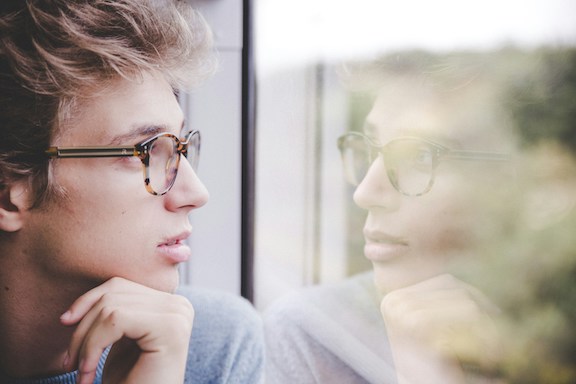
Self Journaling

One-on-Ones
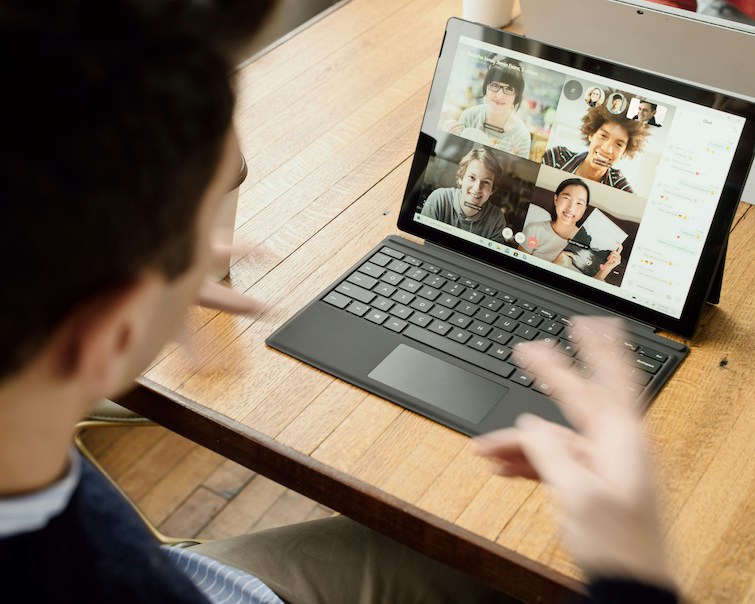
Group Agendas
If you are engaged with self-reflection for personal growth, OurSails will support your efforts.
If one-on-ones are an essential aspect of your working life, you will appreciate how OurSails enables you to gain deep insights into how your colleagues feel about their work and personal progress.
If group collaboration is an essential aspect of your working life, you will appreciate how OurSails supports seamless asynchronous and synchronous teamwork, which keeps all informed and engaged with your projects.
Our features help you quickly capture, organize and share the meaningful material that matters.
No more copy/pasting bullets between agenda documents. Create a topic and schedule it onto multiple agendas with the click of your mouse. Configure the topics to repeat or recur automatically, if you wish.
Every time you discuss a topic, your private notes for that topic are conveniently at your side. Jump through a dozen topics? Private notes for each appear immediately when the topic takes priority.
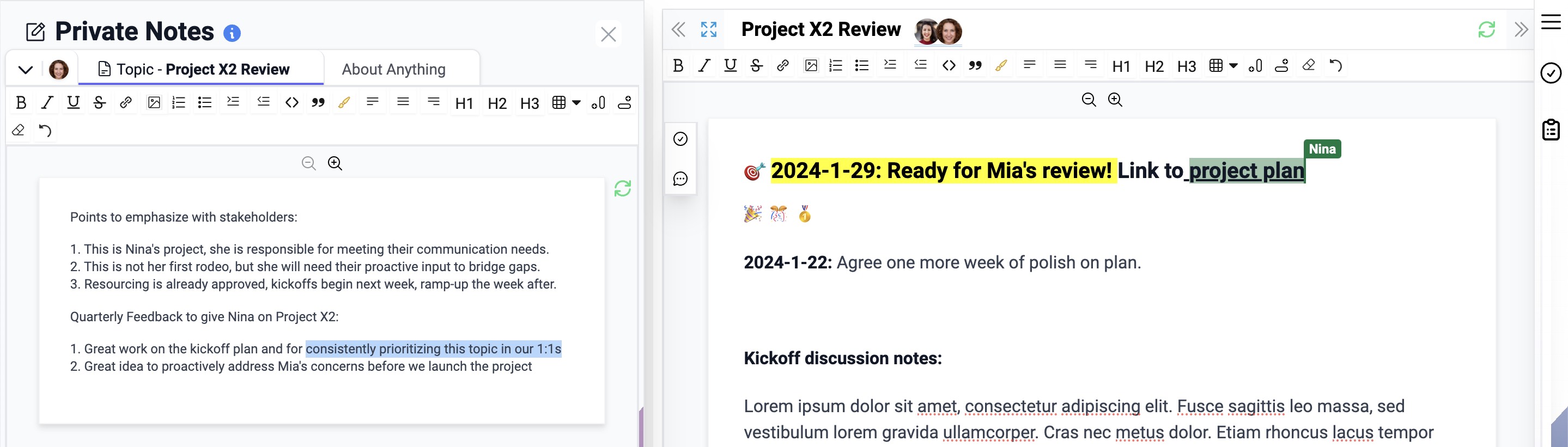
See and manage the agendas for all of your meetings in one place. Add, remove or reorder topics quickly. You'll always know you've got the right topics prioritized with the right people!
Easily recall what to talk about, why it matters, and how you'll follow-up.
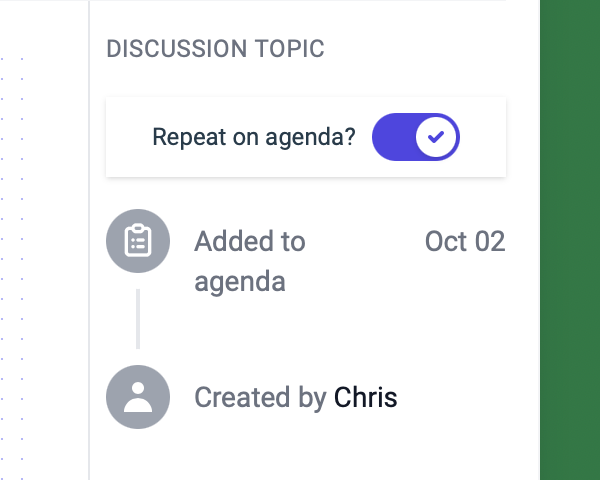
Repeat Topics
Never forget topics with auto-repeat
No more copy-and-pasting topics in a document, topics can repeat automatically on agendas.
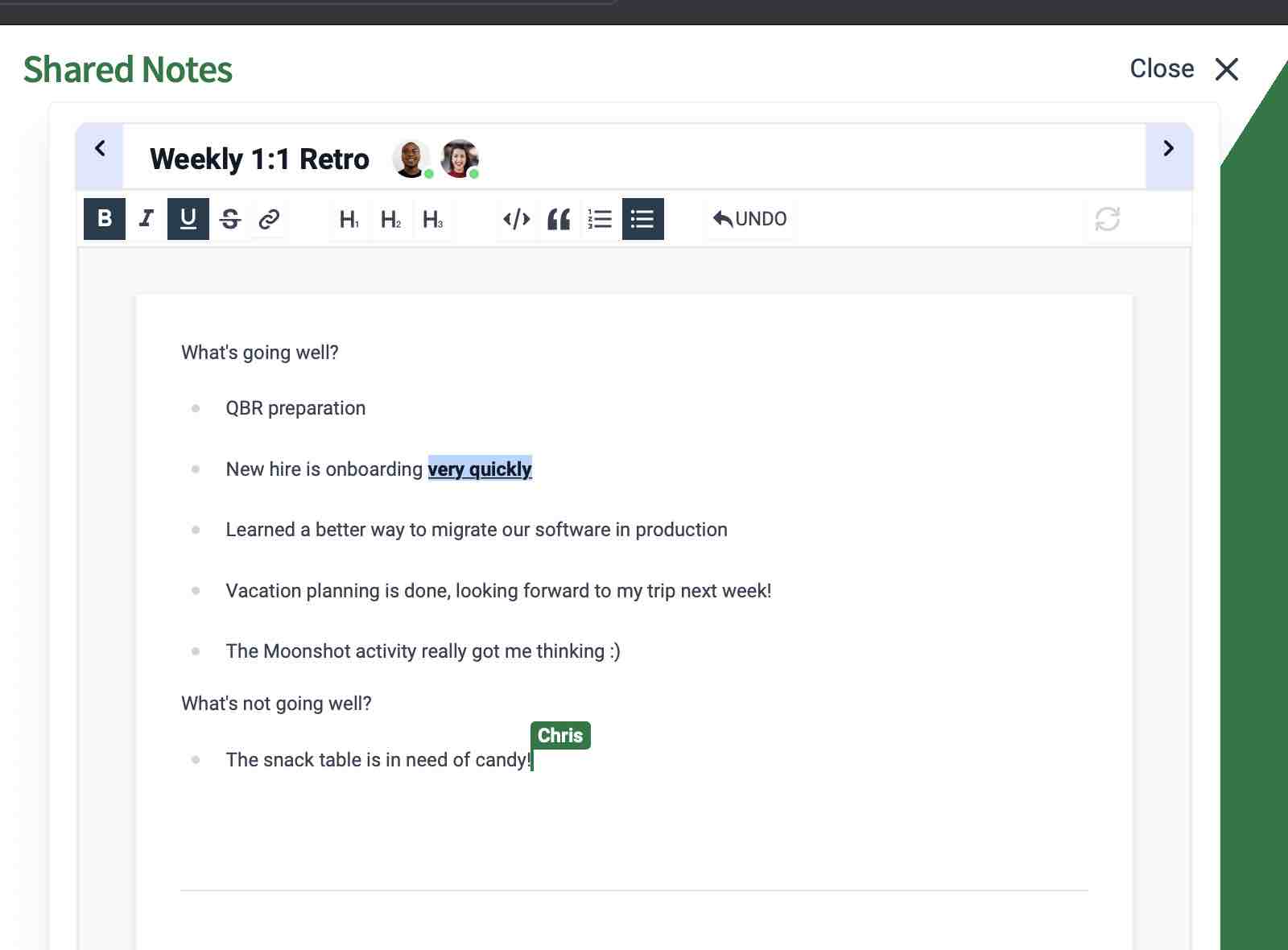
Shared Notes
Recall discussions with shared notes
Notes have an auditable history to remind you of who documented what and when.
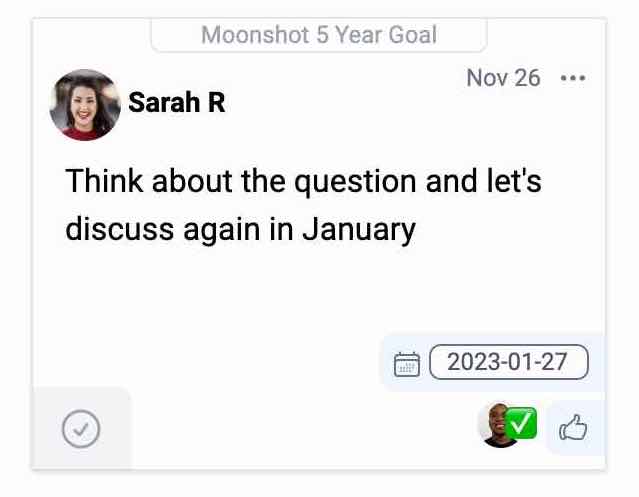
Discussion Reminders
Always follow-up with reminders
Create reminders openly on shared topics or privately for behind-the-scenes follow-up.
We never share your data.
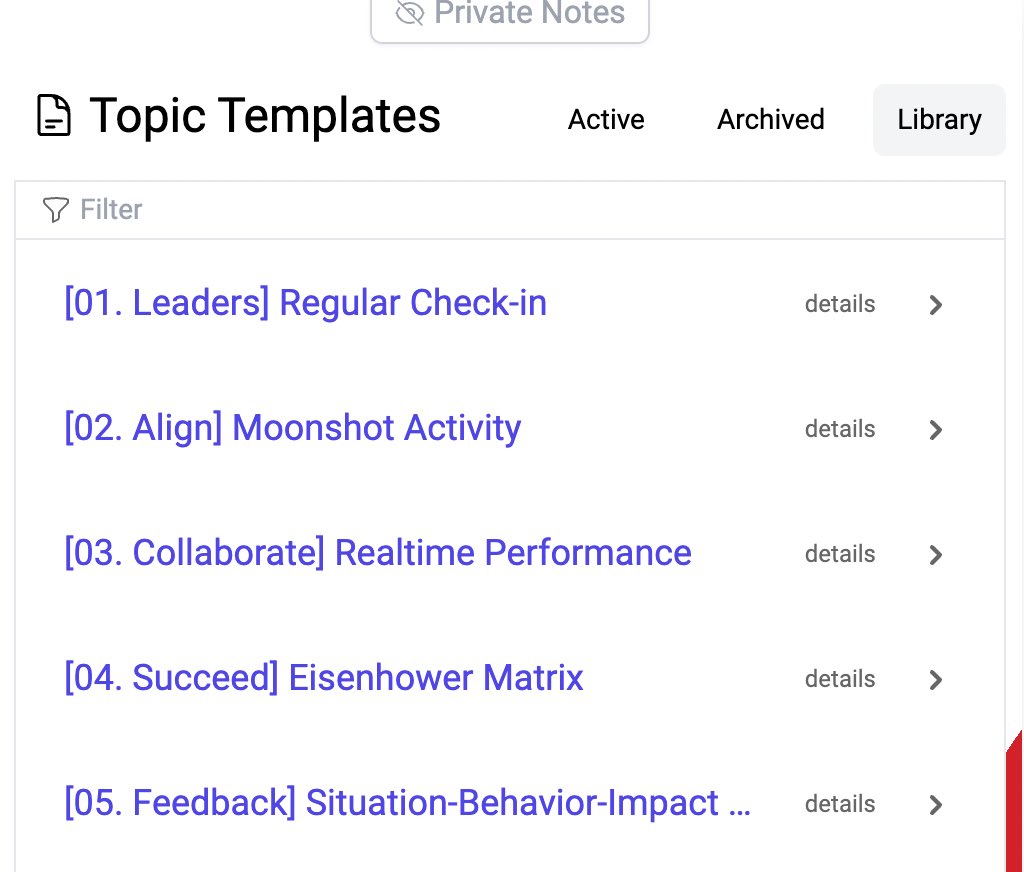
Discussion Templates
Your discussion templates, or ours
Templates help you frame a discussion long before you have it.
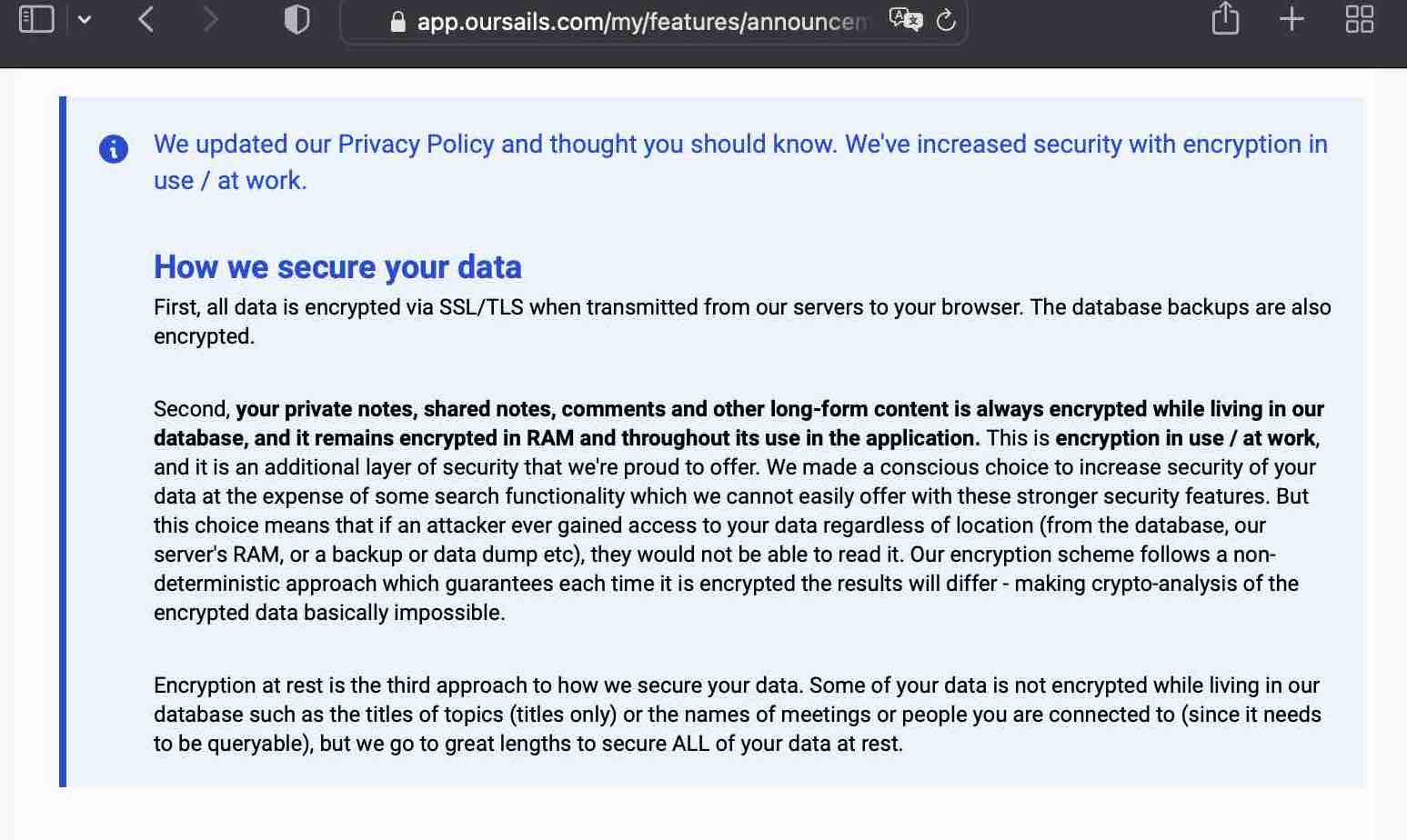
Data Encryption
Best-in-class encryption
Your data is always safe, secure and available for your eyes only. We take privacy seriously.
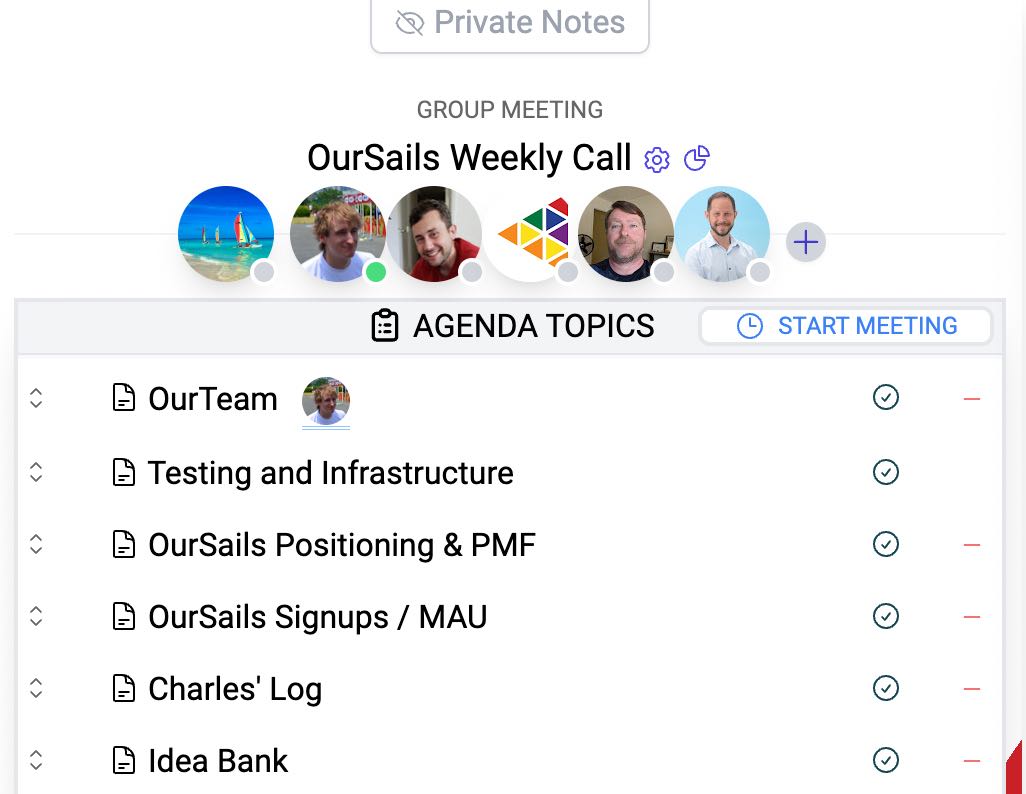
Group Discussions
One place for all meeting agendas
Try it for one-on-ones or use it for team meeting minutes.
Access and lead meetings from any web browser.
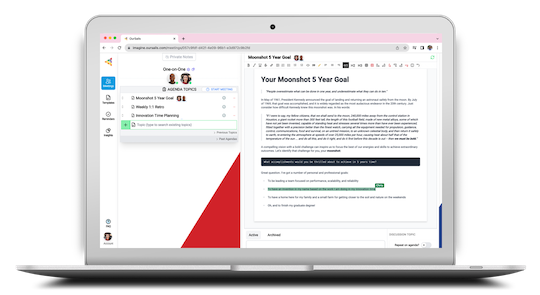
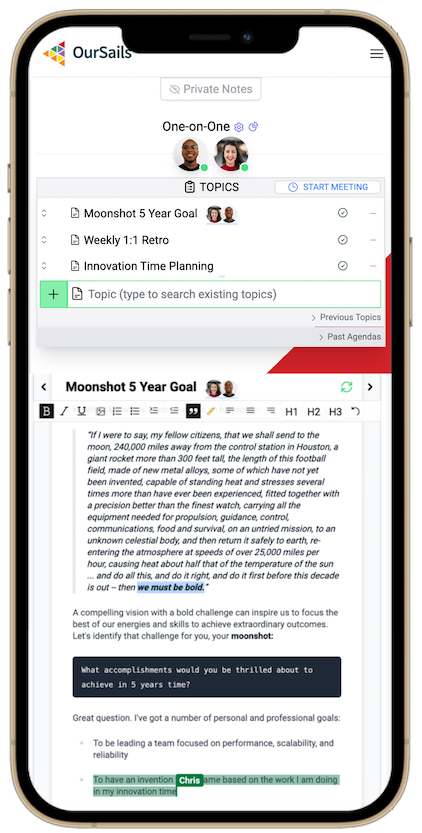

OurSails has helped me transform the way I go about my day-to-day work from one filled with post-it's, scribbled notes and various e-documents to an efficient, centralised record of the conversations I have with colleagues, and the reminders of what I need to do next to move my projects along.